The Register¶
Contents
A register can be viewed and printed for each drug showing all activity, and a running balance.
Viewing a Drugs Register¶
To view the register for a drug:
- Click the register tab
- Enter the drug name into drug name OR
- Select a drug name from the drug name drop down
- Select the correct dosage and formulation of the drug from the drug list
- Click open drug in a new window
- The register will appear in a separate window
Printing a Drugs Register¶
To print a drugs register:
- View a drug register (as above)
- Click the print this register button
- Select the dates you wish to print in the date chooser and click ok
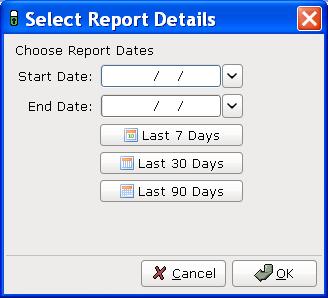
- Confirm the print dialogue and your register will be printed
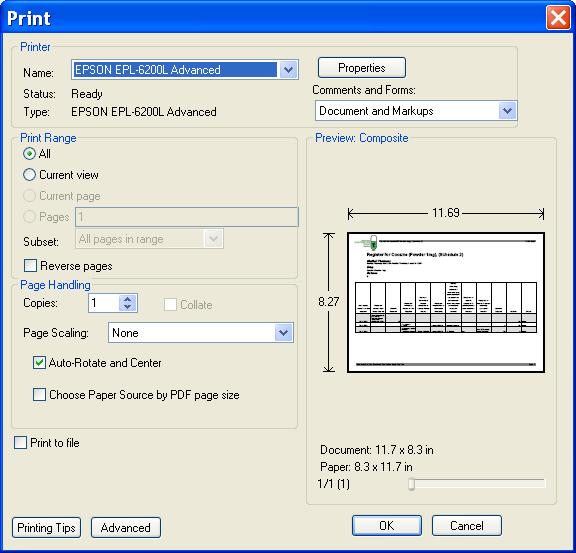
Saving a Drugs Register¶
To save a drugs register:
- Open the drug in a new window
- Click the save this register button
- Enter your required dates into the date chooser
- The file save dialogue will appear
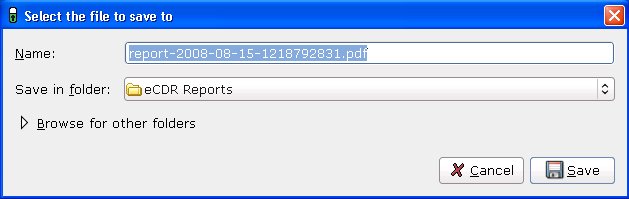
- Enter the name you wish to call your saved report
- Click the save button.
This register is now saved to your hard drive.
Creating an inspection¶
To create an inspection:
- View a drug (as above)
- Click the words inspection details in the bottom left of the new window
- The inspection log will open
- Enter inspector name, ID and any notes into the relevant fields
- Click the add inspection button
The inspection is now saved to the log.
Inspectors can also print, preview and save drugs registers. For instructions see above.
After an inspector has added all the drug inspections, the Electronic Controlled Drugs Register suggests creating a new backup. For instruction on how to backup, please see the System Backup section of this manual.