Stock Management¶
The Electronic Controlled Drug Register records all changes in stock for controlled drugs. Items should be entered into the register when stock is received into the pharmacy, and transferred out of the pharmacy. Additionally, the software records stock takes for these drugs.
Viewing Stock¶
To view the stock:
- First select the stock tab
- Followed by the tab labelled current stock
All the stock will be visible.
To narrow down the items that are displayed, either type a drug name into the entry labelled drug name, or select a drug from the drop down box.
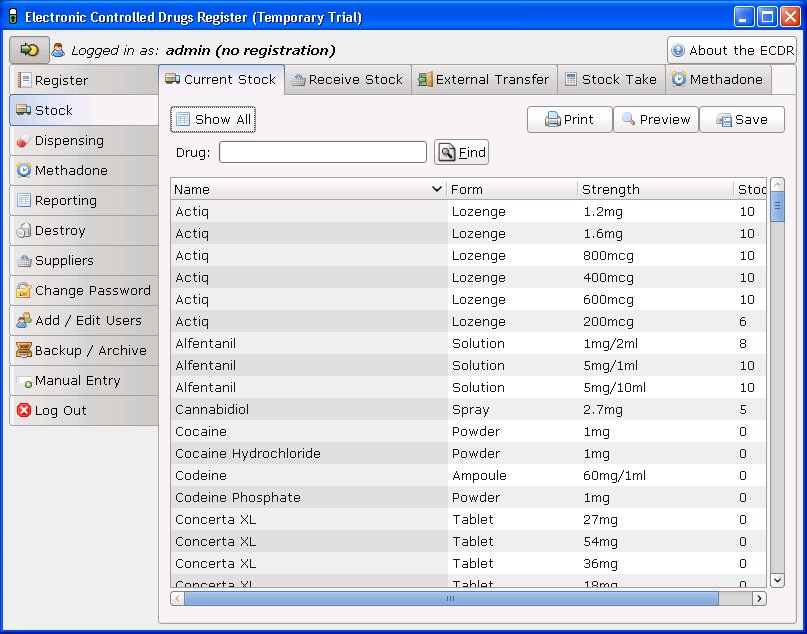
You can also print, preview and save your stock.
To print:
- Select the drug you wish to print a report for
- Choose the dates between which you wish to print
- Click the print report button
- Accept the print dialogue.
To preview:
Click the preview button and a report preview will be generated.
To save:
- Click the save report button
- Choose what report(s) you want to save and press ok
- Select where you want to save your report and what you want to call it
- Press the save button.
Receiving Stock¶
You must ensure that you have added one or more suppliers before you receive stock.
To access the stock receiving functions:
- First select the stock tab
- Followed by the receive stock tab
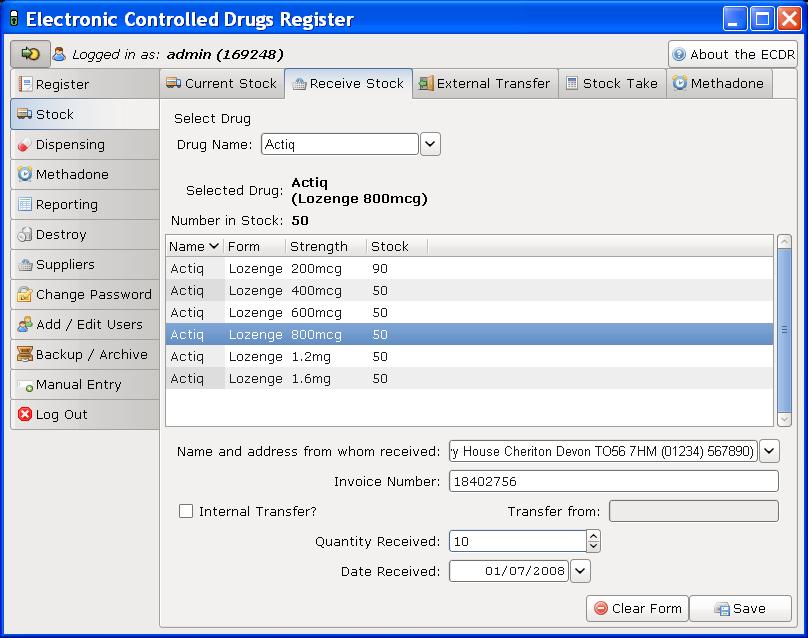
- Select the drug to receive. Either type the name into the entry labelled drug name, or select a drug name in the drop down box
- Once the drug name is selected, select the correct preparation and dose of the drug from the available dosages and preparations listed below
- If the drug has been received from a supplier, select the supplier in the list labelled name and address from whom received and the invoice number for the receipt. Otherwise, for internal transfers between branches, select the check box labelled internal transfer and the branch from which the drug was received
- Enter the quantity received in the entry labelled quantity received, and the date which it was received (which is defaulted to the current date) in the entry labelled date received
- Click on the save button.
You have now successfully added stock to the Electronic Controlled Drug Register.
You may clear the entered data at any time by pressing the clear button.
External Transfers¶
Transfers of drugs may be made between branches of a pharmacy.
To access the External Transfer functions:
- First select the stock tab
- Then select the external transfer tab
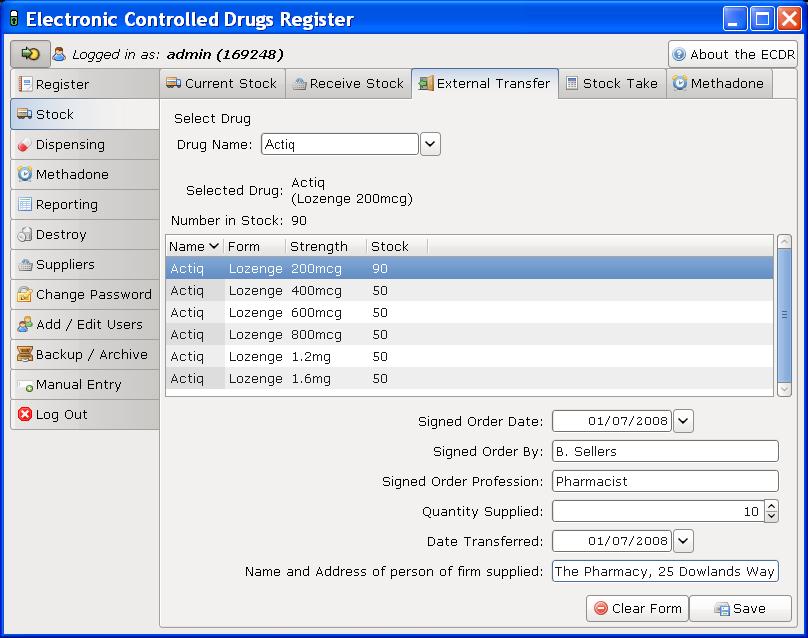
- Select the drug to transfer. Either type the name into the entry labelled drug name, or select a drug name in the drop down box
- Once the drug name is selected, select the correct preparation and dose of the drug from the available dosages and preparations listed below in the drug list
- Enter the details in the entries labelled signed order date, signed order by, and signed order profession of the signed order covering the transfer
- Enter the quantity in the quantity supplied entry
- Enter the date of the transfer in the date transferred entry
- Enter the target of the transfer in the entry labelled name and address of person or firm supplied
- Click the save button.
You have now successfully transferred stock out of the pharmacy in the Electronic Controlled Drug Register.
You can clear the details at any time by clicking the clear form button.
Stock Taking¶
To access the stock taking functions:
- First select the stock tab
- Then select the tab labelled stock take.
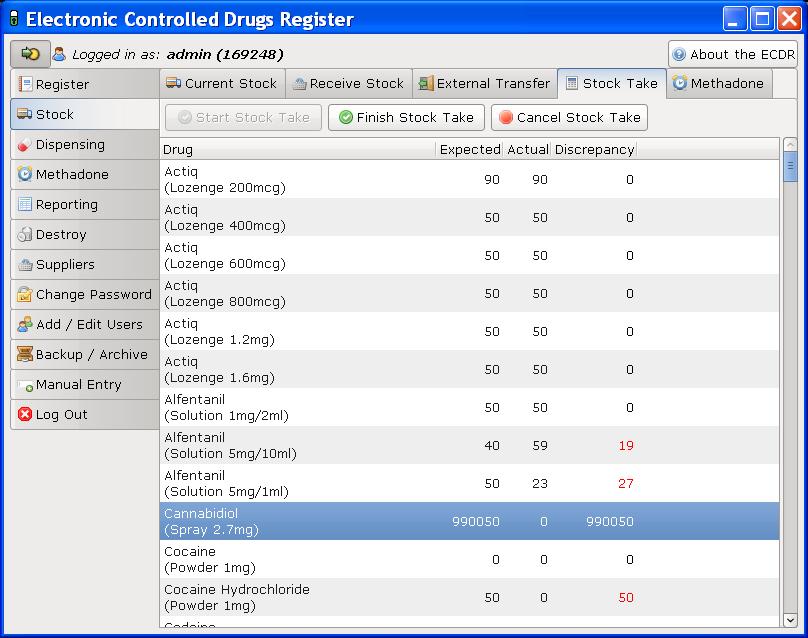
- Click the start stock take button. The list of drugs, the expected stock, the actual stock, and the discrepancy is listed.
- For each drug, enter the actual stock in the actual column. Values are edited by double-clicking them.
- When the stock-take is completed, click the finish stock take button. The stock take will be added to the system.
A stock take may be cancelled at any time by clicking the cancel stock take button. You will lose all the data entered for that stock take.
Note
Stock takes can be made easier by printing out the current stock list before hand and then entering all the data at once. Instructions for printing current stock lists can be found in the viewing stock section.
Daily Methadone Stock Overages and Underages¶
In case of overages and underages in Methadone dispensing, the Electronic Controlled Drug Register has the facility to modify the stock levels of Methadone mixture. When this alteration takes place, there is an entry made in the register which can be reviewed later by inspectors.
To compose a daily Methadone stock take:
- Click the daily methadone stock tab.
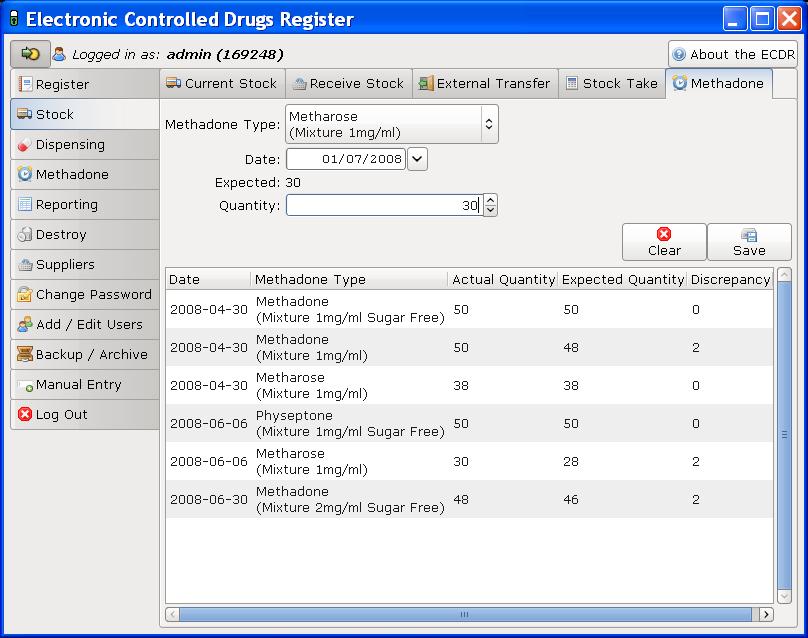
- Select the form of Methadone you wish to record in the form scroll down
- Select the date you wish to make a record of
- Enter the quantity of Methadone you have in stock
- Click save to store the details you have entered
If your quantity of stock differs from the expected stock you will be asked to enter a reason for the discrepancy. Usually this will be an “underage” or and “overage”. The expected stock will change to show the amount you have declared.
You can clear the entered data at any time by pressing the clear button.