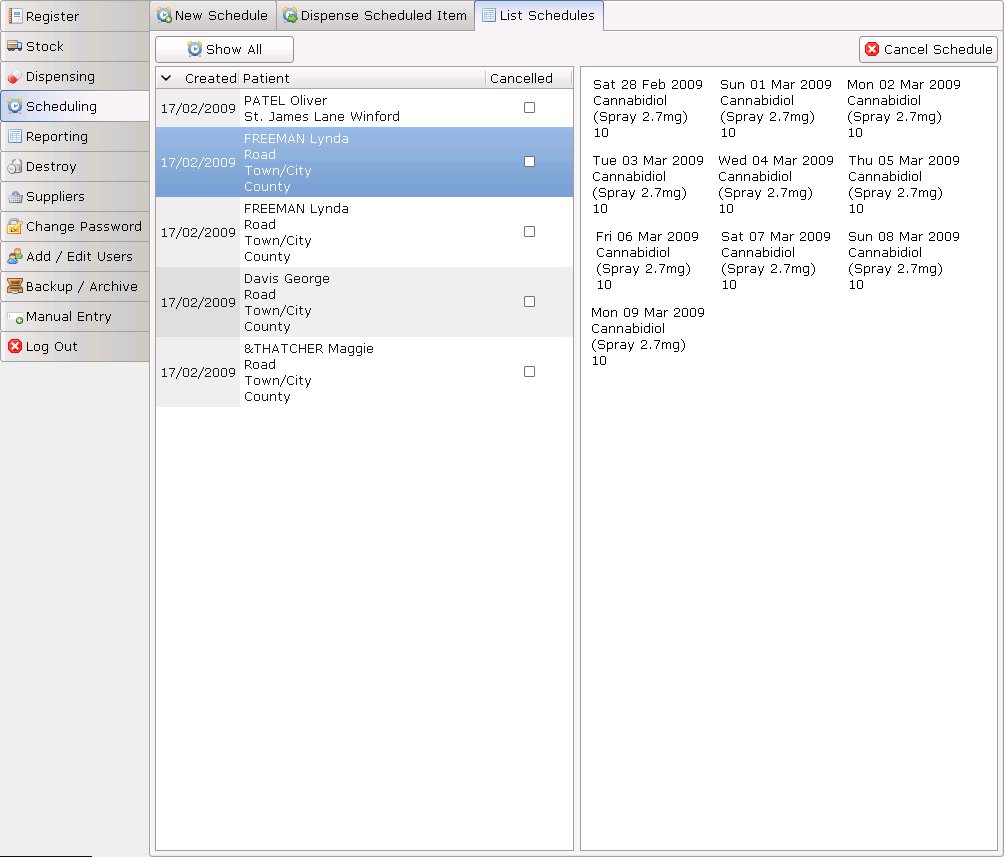Scheduling¶
The Scheduling functions are specially designed for pharmacies with large amounts of Methadone patients. By creating a schedule for each patient you can save the time that would have been taken up entering the information into the dispensing section every day.
For all scheduling functions, select the Scheduling tab.
Creating a Schedule¶
To create a new schedule you should:
- Click the Scheduling tab
- Select New schedule
- Enter the patient details or add a new patient
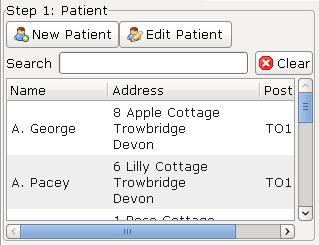
- Followed by the prescriber details (as for dispensing)
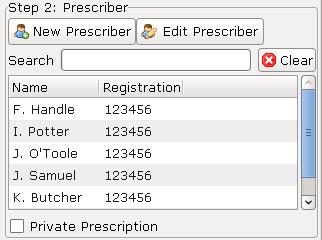
For security purposes, patients and prescribers cannot be edited, if details are changed a new profile must be made.
- Select the drug you wish to schedule in the drug selector (as for dispensing)
- Choose the start date of the schedule. This is preset to today’s date.
- Select the number of days (1-48) you wish to schedule for by sliding the bar right and left
For every day in the schedule, an item is added to the schedule list.
- You can set all items to a single dose by selecting the dose and clicking the set button or type each dose individually and press return
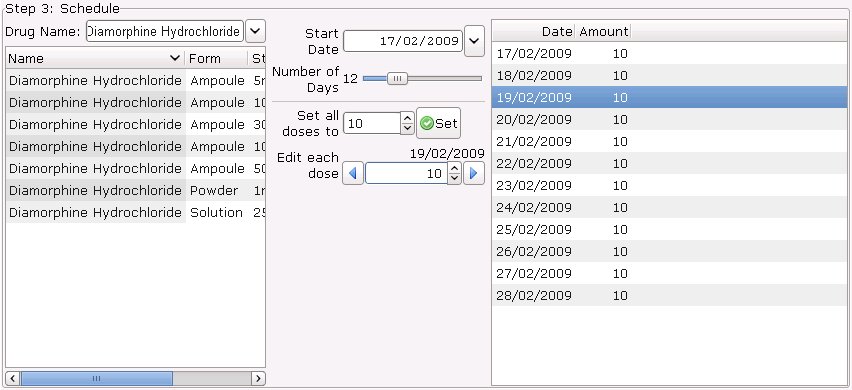
- Once you are satisfied, click the save button.
Dispensing a Scheduled drug¶
You can only dispense a scheduled drug if a schedule has already been created
To dispense a scheduled drug you should:
- Click the scheduling tab
- Select dispense schedule
- Enter the name of the patient in the patient search box
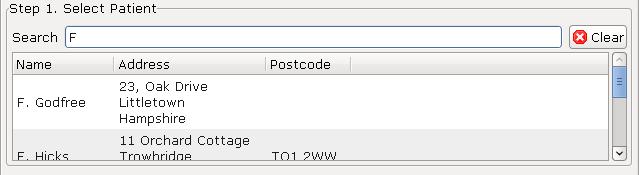
- The available dose for the current day will be shown
Note
On Fridays doses for both Saturday and Sunday will be shown and dispensable.
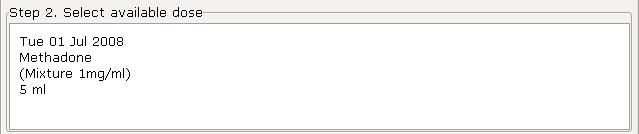
- Select required scheduled item
- Enter details for collection
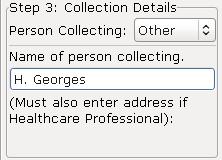
- Followed by the details for identification
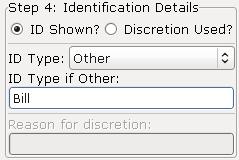
- Click the save button.
List Schedules¶
To view all schedules:
- Click the list schedules tab
- Select the show all button to list all schedules
To cancel schedules:
- Follow the instructions as above to view all schedules
- Select the schedule you wish to cancel
- Click the cancel schedule button
- A message asking you to confirm the cancellation will appear
- After confirming a tick will appear in the cancelled column